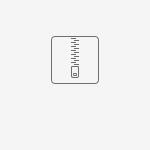INSERT [dbo].[DIARY_FIELD] ([FIELD_NUMBER], [DIARY_ENTRY_POINT_ID], [DATE_FLAG], [DIARY_TYPE_LABEL], [CHECK_DUPLICATE], [DIARY_FIELD_TYPE], [CREATE_REGARDING_TEXT], [SORT_ORDER], [DIARY_GROUP], [IGNORE_DIARY_DATE_RULE], [SHOW_ON_CLIENTLIST], [UPDATE_FAMILY], [IS_NUMERIC], [USE_DDLB], [DDLB_SELECT], [MAINTAINED_BY_PATRIX], [STATUS_ID], [VISIBLE_AS_LETTER_CODE], [VISIBLE_IN_CASE_OVERVIEW], [USE_IN_FIND_RESULTS], [VALIDATION_TYPE_ID], [VALIDATION_DIARY_FIELD], [VALIDATION_DATE_FIELD], [UPDATE_DESIGNATION_STATUS], [AVAILABLE_IN_REPORT_CREATION], [GROUP_ON_CASE_FIND], [YMD_ADJUSTMENT], [PCP_RESULT]) VALUES (33000, NULL, CAST(1 AS Numeric(1, 0)), N'Pavis Next Annuity', NULL, NULL, NULL, 15, 4, 0, CAST(1 AS Numeric(1, 0)), CAST(0 AS Numeric(1, 0)), 0, 0, NULL, 0, NULL, 1, NULL, NULL, NULL, NULL, NULL, NULL, 1, NULL, NULL, NULL)
GO
INSERT [dbo].[DIARY_MATRIX_TEXT] ([FIELD_NUMBER], [DIARY_LINE_TEXT_SEQ], [MAINTAINED_BY_PATRIX]) VALUES (33000, 1, NULL)
GO
INSERT [dbo].[DIARY_LINE_TEXT] ([FIELD_NUMBER], [DIARY_LINE_TEXT], [DIARY_LINE_TEXT_SEQ], [DIARY_LINE_TEXT_LANGUAGE], [MAINTAINED_BY_PATRIX]) VALUES (33000, N'Pavis Next Annuity', 1, 3, NULL)
GO
INSERT [dbo].[DIARY_LINE_TEXT] ([FIELD_NUMBER], [DIARY_LINE_TEXT], [DIARY_LINE_TEXT_SEQ], [DIARY_LINE_TEXT_LANGUAGE], [MAINTAINED_BY_PATRIX]) VALUES (33000, N'Pavis Nächste Gebührenzahlung', 1, 4, NULL)
GO