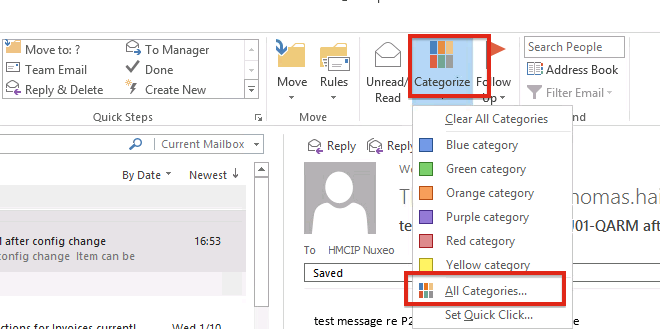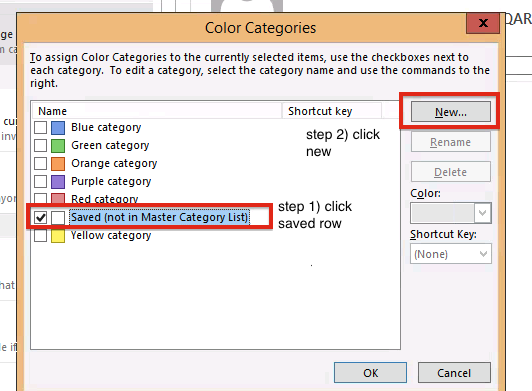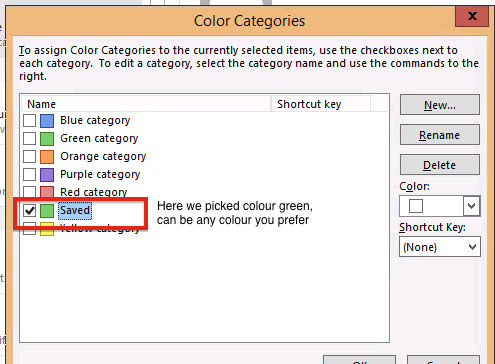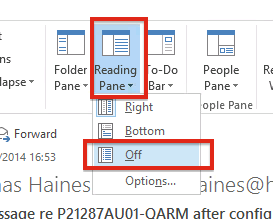Recommended Outlook Settings
Set the "Saved" category colour
- Select "All Categories..."
- Selected Saved category – if colour drop-down is disabled and then press "new", or simply set a new colour
- Pick your colour in the dialog that is presented after pressing New. The result should be as follows:
4. When looking at your inbox, you can see whether an email has been saved to the case by looking at the category column:
Disable Review Pane
We recommend disabling the Reading Pane:
Troubleshooting
- Make sure at least one auto-saved email has been received by user before setting categories, or you will need to manually type the word "Saved" before selecting the colour.